Support
Image Picker
The Choose & Place Images menu allows you to select images to be used in various widgets on your site. You can add images to your site from almost anywhere, including your existing site, Facebook account, computer, other sites on the internet, or our built-in stock image collection. This gives you access to a huge variety of image options to suit your site, so you can find exactly the right image to represent your business.
When selecting images to use on your site, by default the editor uses the quick picker.
The editor supports the SVG file format. You can use SVG images with the icon widget.
Note
- Any file (text, image, video, and so on) uploaded to the system is publicly available. No personal and/or confidential information should be uploaded. To remove the file completely, delete the file from the picker.
- File size limit is 50MB per image, up to fifteen thousand images. The fifteen thousand limit includes images, videos, audio clips, and files per site.
Quick Image Picker
The quick image picker is a simple way to choose images. You can select images from your folders or from images that we have already pulled into the platform.
We use infinite scrolling, so just scroll down to reveal more images on this window.
With the quick picker open, you can:
- Select the folder with images you want to use.
- Click the + icon to upload your own image.
- Switch to the Full View for more image choice options.
Full View
Image Sources
The responsive editor automatically displays images from a number of different sources, including:
- 您正在导入的网站(如果您导入了网站)来自各种来源的免费图片(例如 Unsplash)相关的 Facebook 商业页面已上传的图片
You can select between these sources by clicking through the tabs on the left.
Choose Images
只需选择一张图片即可获取有关它的更多信息。选择后,您可以在右侧看到尺寸、名称等信息。
Upload New Images
Click Upload Images to upload a new image from your computer.
If you prefer to upload your own images via Facebook or another method, you can close out the initial dialogue box and click Upload from... instead.
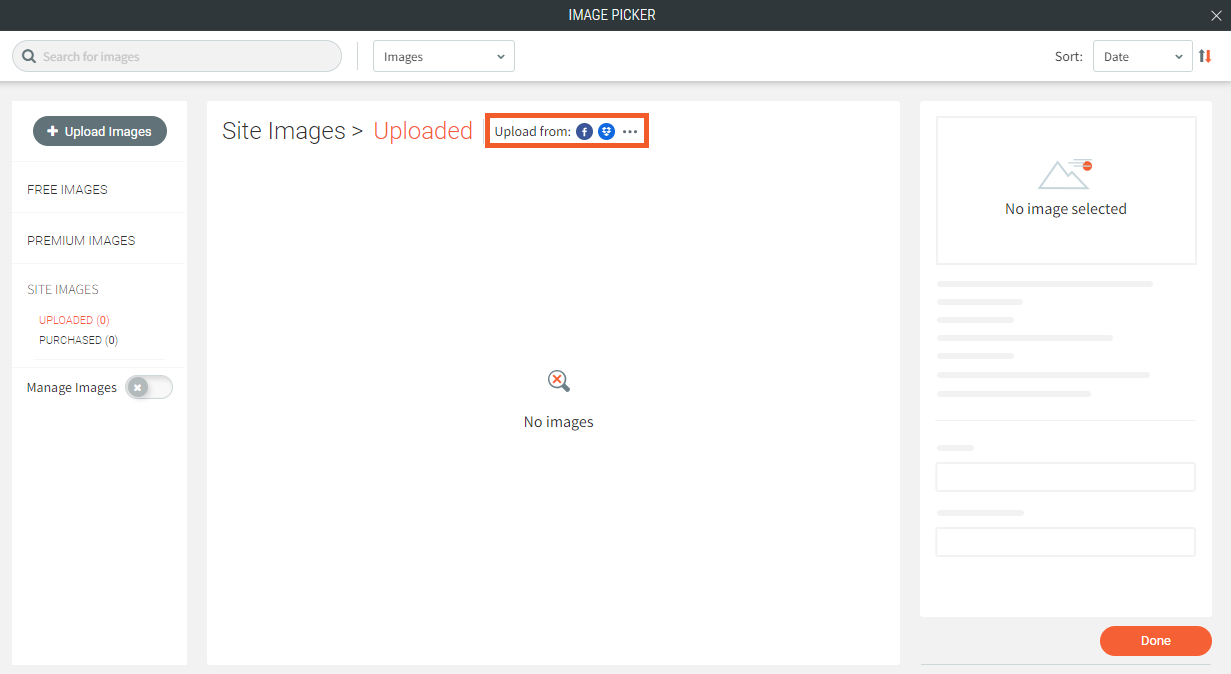
Additionally, you can upload images directly to a folder by selecting your designated folder before selecting Upload Images.
You have the following options:
- Search for web images from Wikipedia and Google Images.
- Add images from Facebook, Flickr, Dropbox, Google Drive, Google Photos, or a specific URL.
- Upload images from your computer by dragging an image from your computer into the marked section.
Add Images
To add an image, click the image to select it.
When selecting images for the Image Slider or Photo Gallery widgets, you can select multiple images at one time. As you do, each image will be surrounded by a colored border. When you click Done, all selected images will be added to the widget.
Manage Images
You can organize and manage your images to make updating your site's content more streamlined. With the image picker window opened, click the Manage Images toggle to switch modes.
There are many options available in this mode.
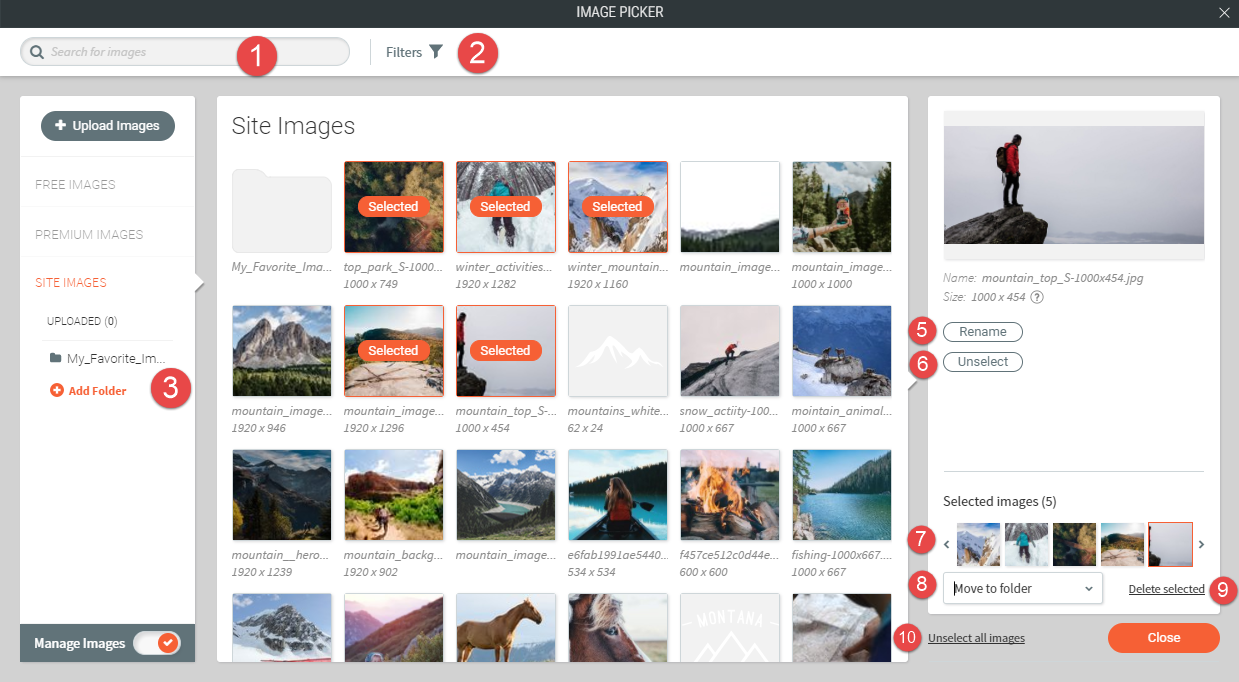
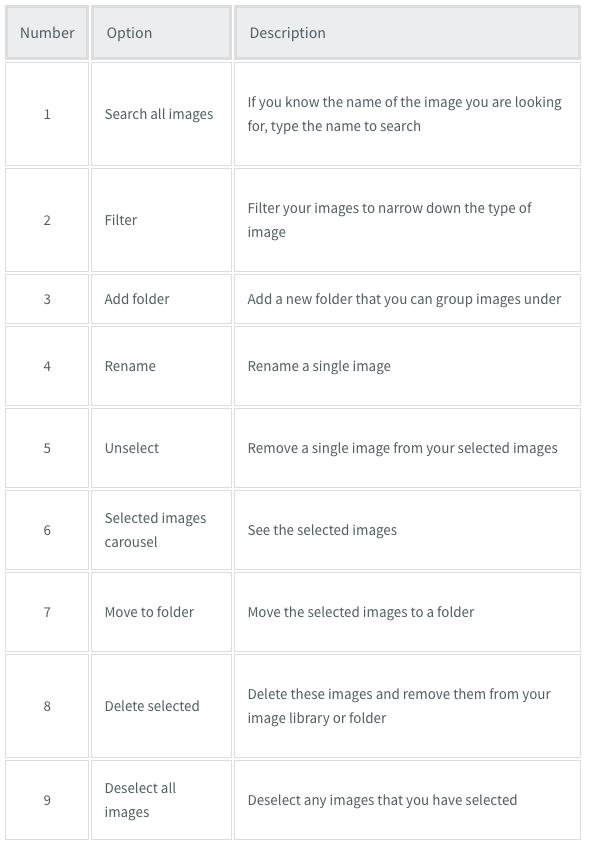

Customer Support Hours
Mon - Fri, 9 am to 9 pm (CT)
Sat, 9 am to 6 pm (CT)
(Chat Unavailable on Saturdays)
iClassPro offices will be closed in observance of the following holidays:
New Year's 2024 (Jan 1, 2024), Good Friday (March 29, 2024), Memorial Day (May 27, 2024), Independence Day (Jul 4, 2024) Labor Day (Sep 2, 2024), Thanksgiving (Nov 28 - 29, 2024), Christmas (Dec 24 - 25, 2024)
Visit the Customer Support Page







