Support
Google 标签管理器跟踪
This article shows you how to implement Google Tag Manager inside of your site. To learn how to create GA4 tags in Google Tag Manager, see Google's documentation.
Note
Google Analytics 4 is replacing Universal Analytics. On July 1, 2023 all standard Universal Analytics properties will stop processing new hits. 360 Universal Analytics properties will stop processing new hits on July 1, 2024. To learn how to migrate, see Make the switch to Google Analytics 4.
How to Add Google Tag Manager
To add Google Analytics to your site:
- In the left panel, click SEO & Settings, and then click the Google Tools tab.
- Type your Google Tag Manager ID.
- Type Enter to confirm.
Invalid Google Tag Manager ID
This means your Google Tag Manager ID is invalid or misspelled.
Set Up Google Tag Manager
Warning
This step is critical in allowing Google Tag Manager tracking inside your site.
Next, we need to replace the default All Pages page view trigger with our custom event. Inside of tag manager, we need to first create the custom event trigger:
- Go to Google Tag Manager and sign in.
- On the left, click Triggers.
- On the right side, click the new button.
- Type a name for the trigger at the top left. We recommend something memorable and helpful, such as: Custom Page View Trigger.
- Click the custom trigger configuration box and select Custom Event.
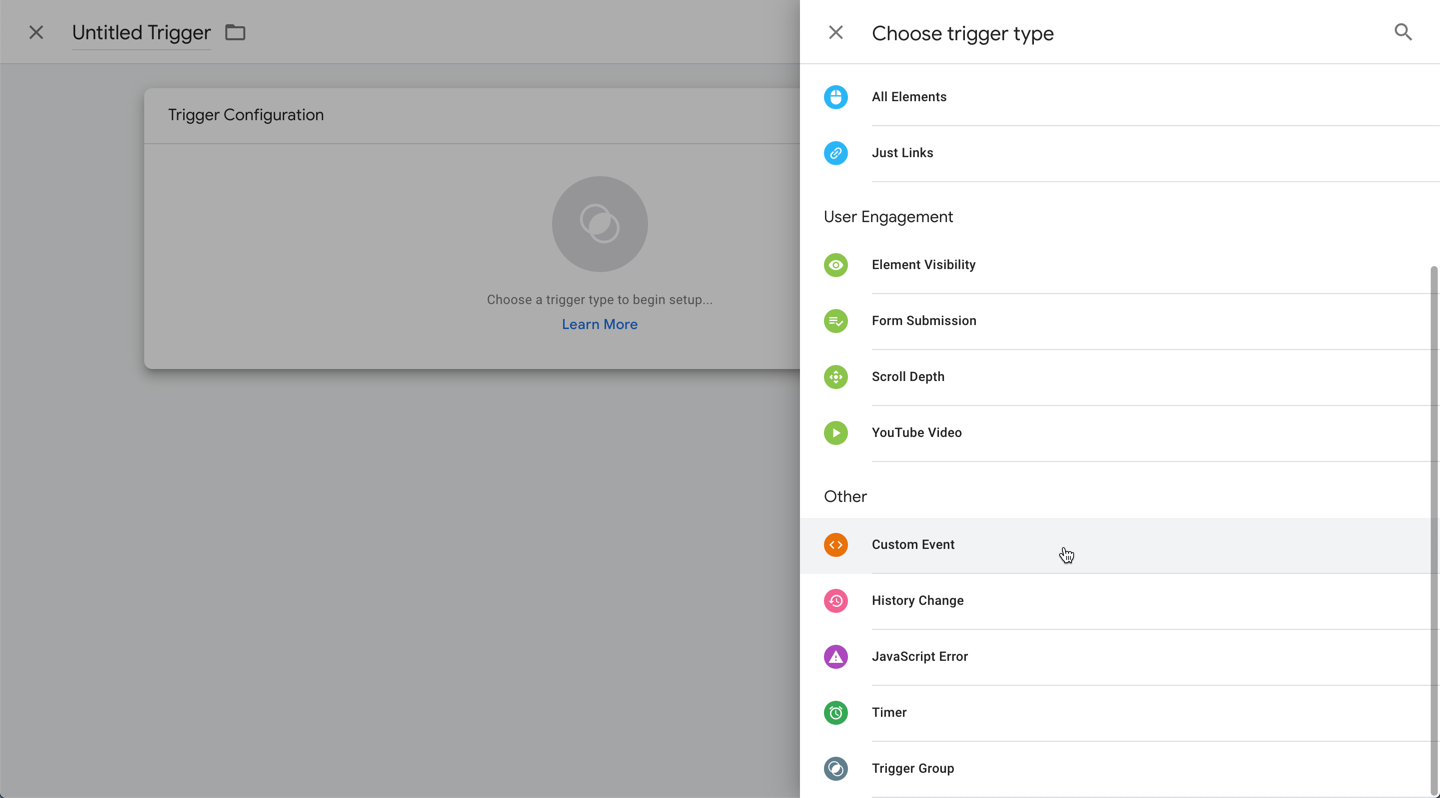
6. Google Tag Manager Tracking
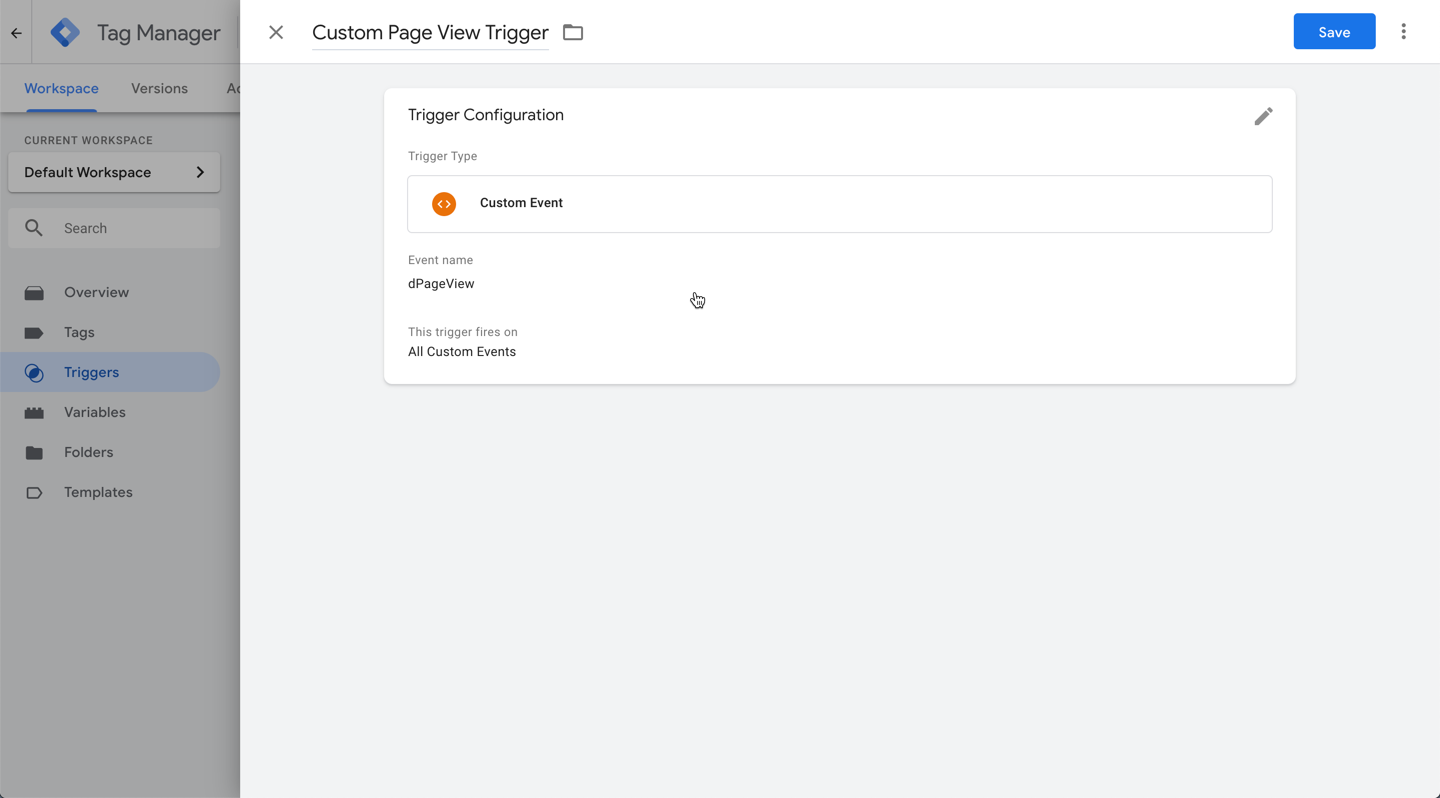
7. Click save in Tag Manager.
After creating the trigger, we need to apply it to the tags we want. This needs to be done for every tag you use on the site to trigger for page view events. In this example, we apply it for Google Analytics Universal, however Google Analytics 4 is the newest version we recommend you use. To learn how to create and apply triggers to GA4 tags in Google Tag Manager, see Google's documentation.
- 在标签管理器中,转到标签。创建一个新标签。输入一个容易记住的名称。点击标签配置框并选择要使用的标签。在本例中为 Google Analytics Universal。设置标签后,点击触发框。选择我们创建的自定义触发器自定义页面视图触发器。
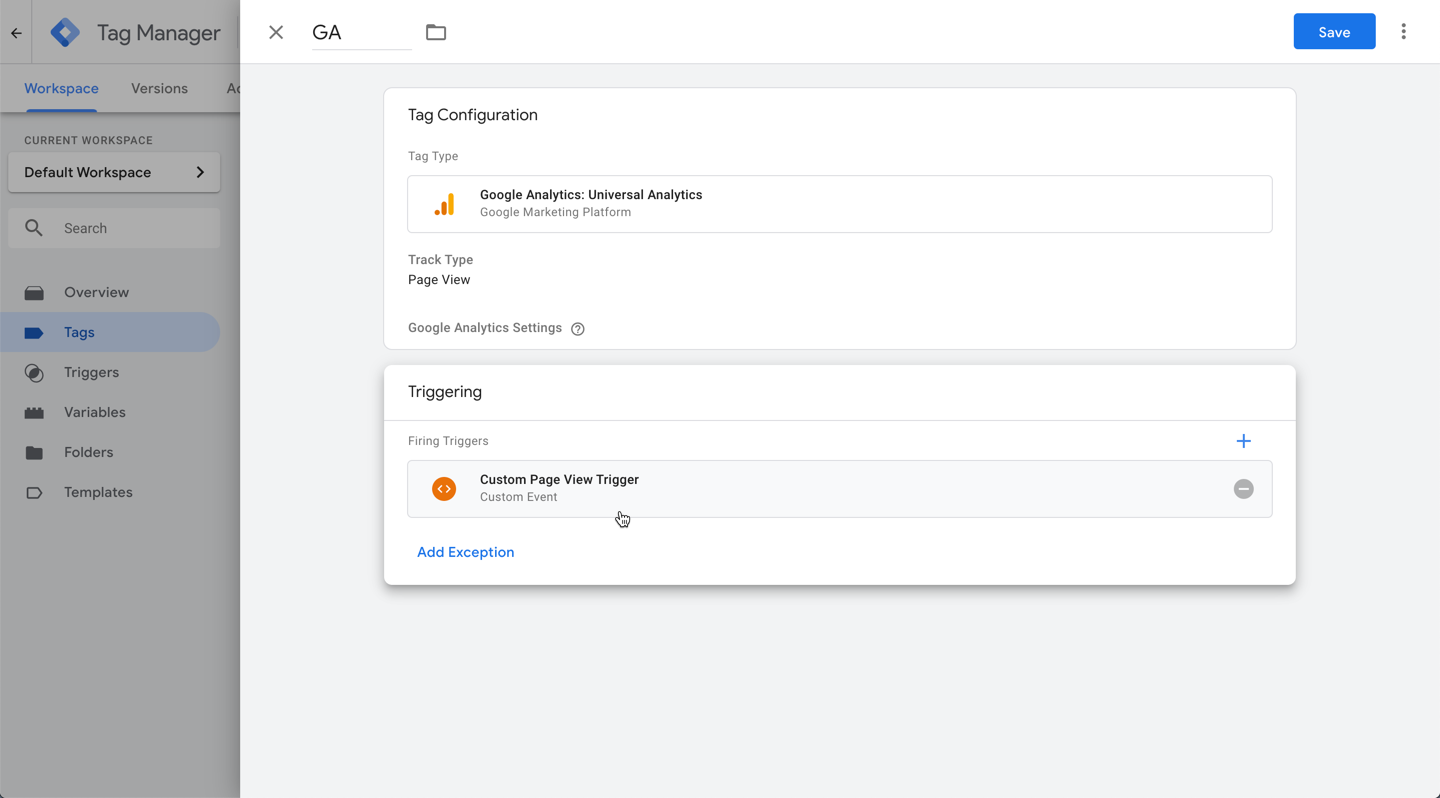
Note
6.If there’s already the All Pages trigger applied, please delete it. We only need the custom trigger to run.
7.Select a new variable.
8.选择 Google Analytics 设置。
9.输入您的 GA 跟踪 ID,并在顶部输入变量的名称。选择变量并单击保存。
对标签管理器进行这些更改后,单击“提交”,然后将更改发布到实时设置。
Considerations for Google Tag Manager
- This code will only run on the live published site. You will want to make sure you test it on the live version.
- We have completed extensive testing and the
body-end.htmlsection of Developer Mode works for adding the noscript code and default code. - Please do not change the ‘dataLayer’ setting from Google Tag Manager, this will break our custom integration code.

Customer Support Hours
Mon - Fri, 9 am to 9 pm (CT)
Sat, 9 am to 6 pm (CT)
(Chat Unavailable on Saturdays)
iClassPro offices will be closed in observance of the following holidays:
New Year's 2024 (Jan 1, 2024), Good Friday (March 29, 2024), Memorial Day (May 27, 2024), Independence Day (Jul 4, 2024) Labor Day (Sep 2, 2024), Thanksgiving (Nov 28 - 29, 2024), Christmas (Dec 24 - 25, 2024)
Visit the Customer Support Page







