Support
Customer Portal Linking - How to Embed Customer Portal Pages
Embedded Customer Portal URLs With Dynamic Pages:
从客户门户找到所需的 URL,按班级文件提交者、营地类型、活动、派对等筛选班级。您需要通过 Office 门户(管理员帐户)访问客户门户。登录后,转到右上角的帐户个人资料图像。
选择客户门户进入默认门户页面。您可以找到所需的门户页面并将其集成到网站页面中。
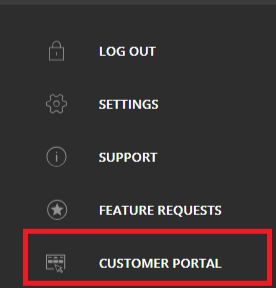
您可以通过 https://app.iclasspro.com/portal/accountnamehere 访问您的客户门户。
Classes:
从预订页面 > 前往查找课程 - 从这里您可以使用课程过滤器(在办公室门户 > 设置 > 客户门户 > 其他设置 > 课程过滤器中找到(请参阅:如何配置课程注册和过滤器设置?(其他设置)根据需要。)
Example: if you would like to direct embedding to results by Age, Gender, Program (Class Type) Days, Level, Instructor, and Opening if enabled see filter settings Knowledgebase article > copy the URL from the web browser. Example:https://app.iclasspro.com/portal/accountnamehere/classes?levels=117
Links from the other Customer Portals will work as well such as News & Announcements, Pro Shop & Punch Passes, Create New Account, Login, Parties, Appointments, and Camp Types.
We will start the initial collection setup using the new site buttons and redirect linking done during the editing phase of the new site personalized stages. Customer Portals pages can be added or edited at any time after launch using the steps below:
一旦您准备将动态联系人嵌入网站,您必须登录您的网站编辑器帐户:在此处登录 URL。
From the editor menu on the left, go to the Content folder icon > Click on the Collections > Go to the Customer Portal (and/or Location Name) tab to open the integration grid area.
项目:URL:网站页面 slug 结果。
URL: Embedded Customer Portal filtered URL ( Example:
https://embed.iclasspro.com/portal/ribbon/login)
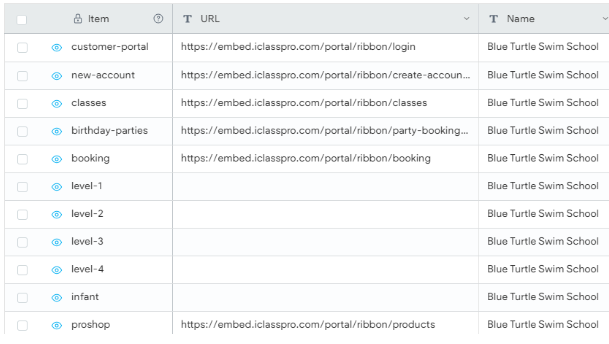
- To add a new Dynamic Page option to embed to your website click the + icon after the last row.
- Enter the Item, URL, and Name. (Do not change the collections grids headers names or settings)
- You can easily edit the information in the fields under the headers as needed to update these settings on demand once republished,
- Edit the URL removing the app. from https://app.iclasspro.com/portal/ribbon/login to embed so that the URL appears as this in the grid URL field: https://embed.iclasspro.com/portal/ribbon/login
- Enter the Name field of the Business Name as the other previously added rows in this area. You copy and paste as needed.
- Click the Save > Blue Checkmark in the top menu bar

- Refresh webpage
- Now go to the button, image or link you want to add the embedded Customer Portal URL page to using the Page navigation functionality from the main top menu bar > Go to the button/linking content > right click > Select Dynamic Page
- Select the Item from the grid to add an integrated embedded customer portal page here
- Click the X in the top right corner to save the page embedding links.
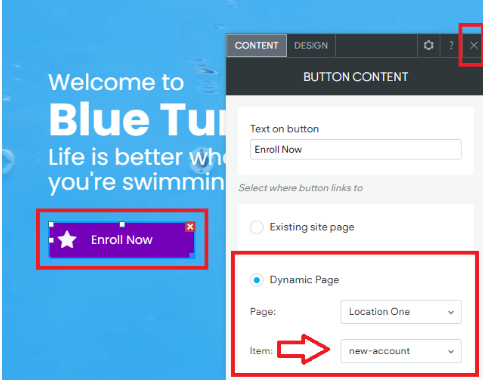
When the edits are completed click Republish in the top right corner of the top menu bar. These changes to your site will be updated as soon as the information is saved.

Customer Support Hours
Mon - Fri, 9 am to 9 pm (CT)
Sat, 9 am to 6 pm (CT)
(Chat Unavailable on Saturdays)
iClassPro offices will be closed in observance of the following holidays:
New Year's 2024 (Jan 1, 2024), Good Friday (March 29, 2024), Memorial Day (May 27, 2024), Independence Day (Jul 4, 2024) Labor Day (Sep 2, 2024), Thanksgiving (Nov 28 - 29, 2024), Christmas (Dec 24 - 25, 2024)
Visit the Customer Support Page







