Support
How to Link Your iClassPro Mobile App to Your Website:
Connecting your iClassPro Branded Mobile App is a crucial step in promoting the app and enhancing customer adoption. You can easily integrate the Apple and Google store links with your website by following the steps below.
Once your website is created, we include a Download App section, usually on the Home page. You can utilize this section or customize your own Download App design on the website. Should you require assistance in integrating the template version if it is no longer available on the site, our team is available to help. This area will display your business-branded app and logo, ensuring seamless branding alignment between your new website and branded mobile app.
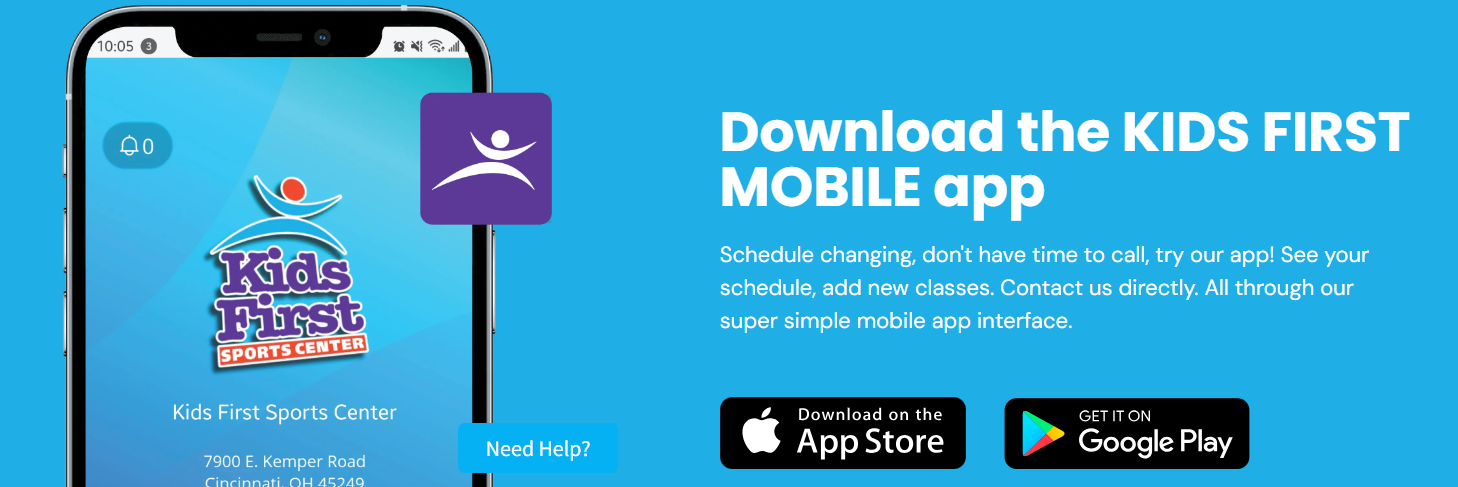
Linking the App Store Icons to Your App:
1.) Using the provided Apple and Google URLS provided from our mobile app team > Go to the App Store button within the editor
2.) Click on the Wed Address option > Copy and paste your app store URL in each button window as shown below.
3.) Republish the changes made to show on the live website.
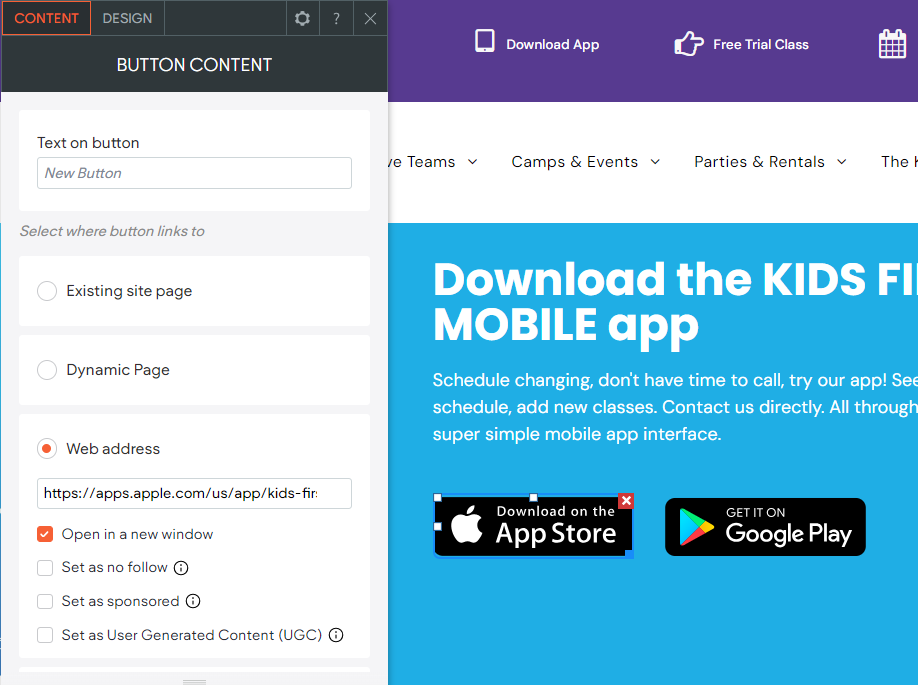
You can also make this row of the page an Anchor or Link to link other Download App buttons to this area of the site as needed.
Pro-Tip: We suggest creating a button or link on the Mobile version of your website menu to create short to the Download App above or creating Apple and Google Store buttons on the Mobile App menu for ease of access for your members. To learn more on editing the website mobile menu go here.







